DEARWONDER+ is recommended for use with iPad, Apple Pencil, and AirPods.
Handwritten text drawn on the canvas can be converted to typed text by circling the desired characters while is enabled.
When text is recognized, the campfire automatically opens and displays related images.
Note that Magic Pen is enabled by default.
Handwriting conversion
Campfire
Campfire is designed to inspire through thought chains by gazing at images floating in space.
While traditional vertical scrolling focuses on "searching" for target images, Campfire is designed for "exploration" and is suitable when you don't have specific goals.
Campfire can also be opened by selecting text and tapping , in addition to handwriting conversion.
Displayed images can be freely touched, single tap for enlarged display, double tap for stock.
Single tap example
Double tap example
Stocked images are saved in the media box.
Wonder Presentation
By conversing with the AI equipped in DEARWONDER+, you can expand your knowledge and deepen your thinking.
AI explanations display keywords and related images instead of general text.
To open Wonder Presentation, tap in the upper left corner of the screen and enter the text you want to discuss with AI.
Furthermore, Wonder Presentation can enhance your creativity through photos and images.
Simply tap on the left side of the text area to switch to photo mode and send up to 3 images to AI.
AI presentations naturally draw out rich ideas and create new inspiration.
Use photos to shape your envisioned ideas more deeply and vividly.
You can also tap on the right side of the screen to switch to voice input mode, creating an experience as if you're having a conversation with AI.
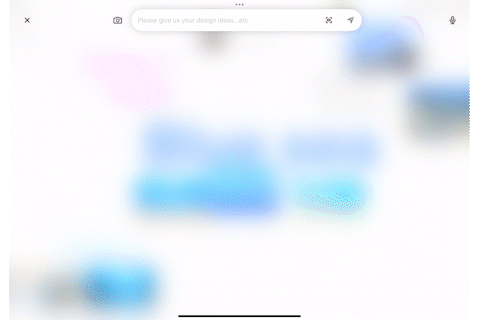
Collaboration
Use this when you want to share a canvas with specific users.
To invite other users to your canvas, tap the share icon.
Next, enable Share.
When you send the ShareLink via messenger, anyone who knows the link can access it.
If you want to invite only specific users, invite them by email address.
Invitable users are limited to those already registered with DEARWONDER+.
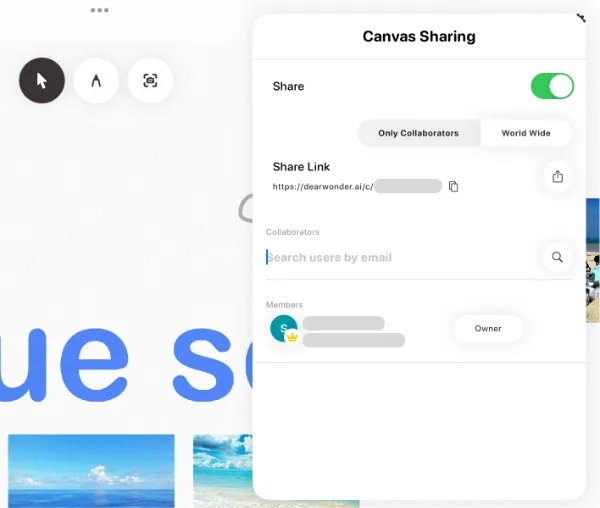
Replay
This function allows you to replay operations recorded on the canvas later.
To use this function, tap the replay icon in the upper right corner of the canvas.
If the canvas has a lot of data, loading may take time.